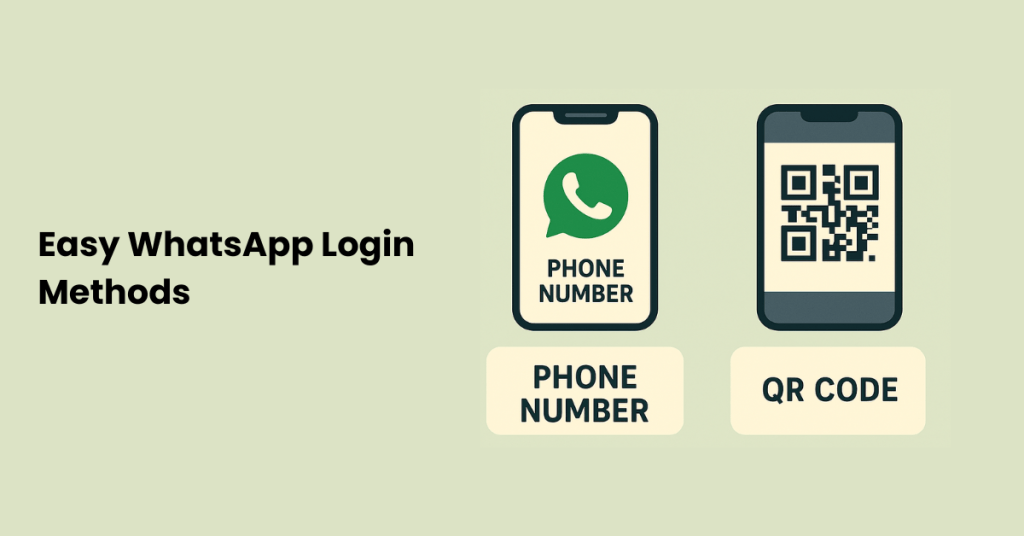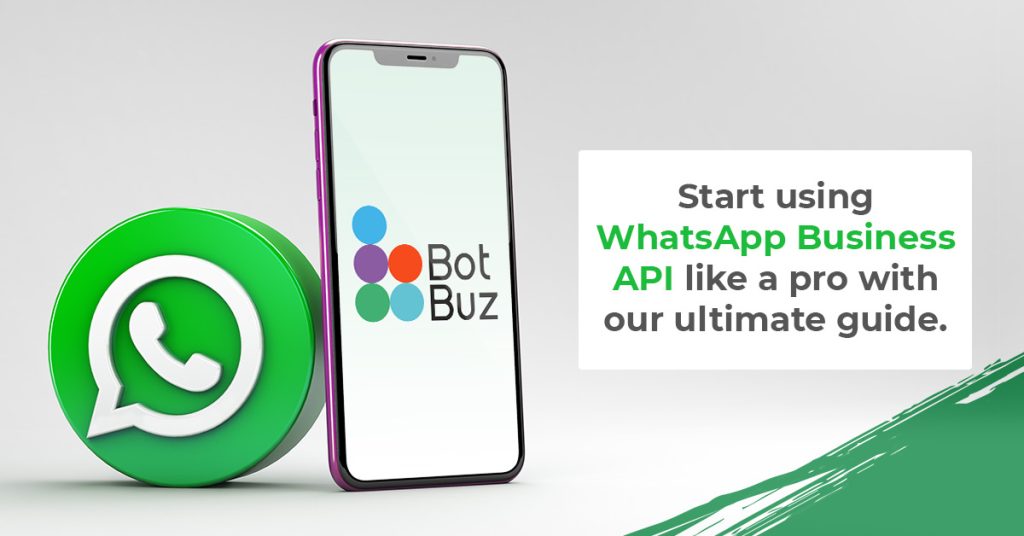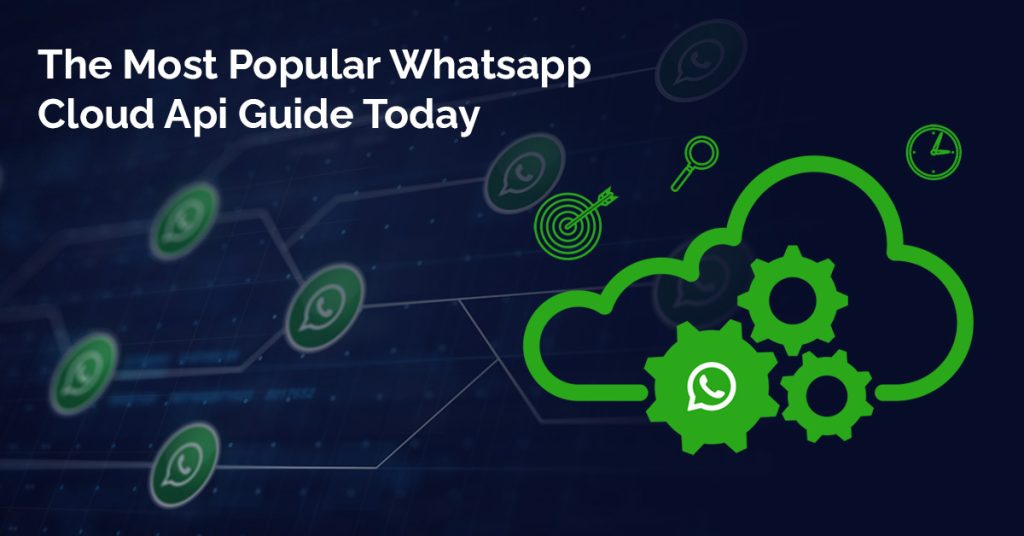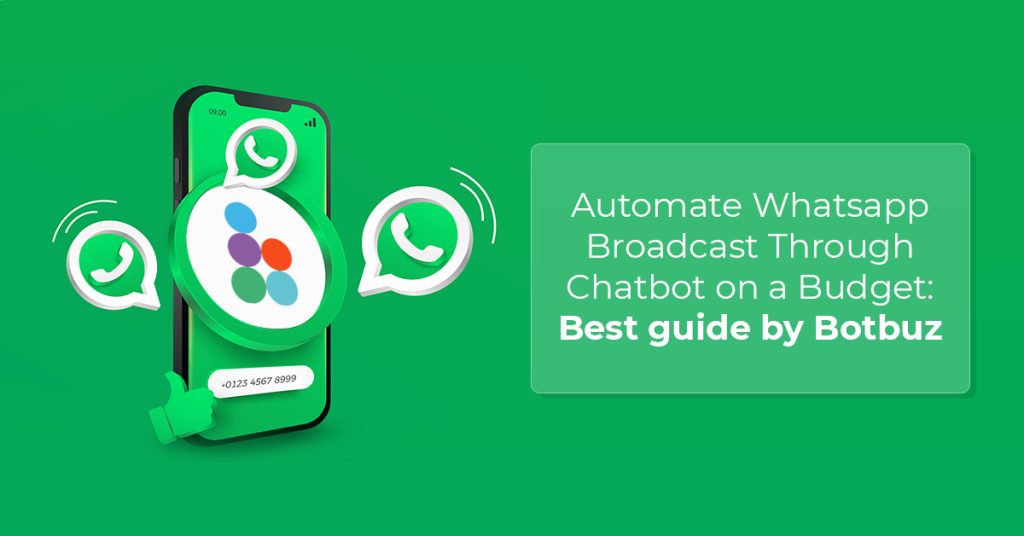Importance of Quick and Easy Login Methods :
WhatsApp is a globally important communication tool used by billions. Its popularity is due to features like free international messaging, strong security with end-to-end encryption, and the ability to share various media. The app is also crucial for businesses through its dedicated business platform.
An easy login process is vital for a good user experience. Simple methods like QR codes and one-time passwords make it easy for users to access their accounts securely and without frustration. This also allows for seamless use across multiple devices and is essential for businesses to efficiently manage their operations and customer interactions.
How Do You Prepare for WhatsApp Login?
To prepare for a WhatsApp login, you should ensure your device has a stable internet connection and that the app is updated to the latest version. Your smartphone must be kept handy to receive a verification code or to scan a QR code. Finally, the phone number you are using for the account must be active and able to receive SMS or calls for the verification process.
Different Ways to Log in to WhatsApp :
WhatsApp can be used on a smartphone, on a computer via WhatsApp Web, or through a dedicated desktop app. A multi-device feature also allows users to link up to four additional devices that can operate independently. This variety of login options offers flexibility, boosts productivity, and provides a reliable way to stay connected, even when the primary phone is unavailable.
WhatsApp Web Login :
How to access WhatsApp Web through your browser
To use WhatsApp on a computer’s web browser, you need to navigate to the official WhatsApp Web website. This can be done by opening any modern browser like Chrome, Firefox, or Safari and typing web.whatsapp.com in the address bar. The site will then display a unique QR code on the screen, which is used for authentication.
How to access WhatsApp Web through your browser
To use WhatsApp on a computer’s web browser, you need to navigate to the official WhatsApp Web website. This can be done by opening any modern browser like Chrome, Firefox, or Safari and typing web.whatsapp.com in the address bar. The site will then display a unique QR code on the screen, which is used for authentication.
Scanning the QR code for login :
Once the QR code appears on the computer screen, the user must open the WhatsApp application on their smartphone. On an Android phone, they tap the three-dot menu in the top-right corner and select “Linked devices.” On an iPhone, they go to “Settings” and then “Linked Devices.” From there, they tap “Link a device,” and the phone’s camera will open, allowing them to scan the QR code on the computer screen. This scan links the account and automatically loads the user’s chats in the browser.
Pros and cons of using WhatsApp Web :
Pros: WhatsApp Web provides a larger, more comfortable interface for chatting, making it easier to type on a full keyboard and view conversations. It is especially useful for people who spend a lot of time on their computers for work or school. It also allows for easier file sharing from a computer.
Cons: A major drawback is that it historically required your phone to be constantly connected to the internet. If your phone loses its connection, WhatsApp Web stops working. There can also be security risks if you forget to log out on a public or shared computer.
WhatsApp Desktop Login :
Downloading and installing WhatsApp Desktop app
For a more integrated experience on a computer, you can download the official WhatsApp Desktop app. This is available for both Windows and Mac operating systems. The app can be downloaded from the respective app stores, such as the Microsoft Store for Windows or the Mac App Store. Once downloaded, the installation process is straightforward and the app will open to a login screen.
How to log in via QR code
The login process for the desktop app is nearly identical to that of WhatsApp Web. After opening the app, a QR code will be displayed. The user then opens WhatsApp on their phone, navigates to the “Linked devices” section, and scans the QR code with their phone’s camera. This links the desktop app to their mobile account, and all chats will sync automatically.
Best practices for using WhatsApp on desktop
When using the desktop app, it’s a good practice to enable desktop notifications to stay updated on new messages. It’s also important to always log out of your account on a public or shared computer to protect your personal information. Users should also regularly review their linked devices on their mobile app to ensure no unauthorized devices are connected to their account.
Multi-Device Login (Without Phone Connected) :
Introduction to WhatsApp’s multi-device feature
The multi-device feature is a significant improvement that allows users to use WhatsApp on up to four companion devices—including other phones, tablets, or desktop apps—without the need for the primary phone to be connected to the internet. This feature works independently of the main device once the initial linking process is complete.
How to set up and use multiple devices
To set up a new device, a user opens the WhatsApp app on the new device and selects the option to link a device. A QR code will appear. On their primary phone, they go to “Settings” (or the three-dot menu on Android), then “Linked Devices,” and scan the QR code on the new device. After this one-time setup, the linked device will function on its own, receiving and sending messages even if the primary phone is off or has no internet access.
Benefits for professionals and businesses
This feature is a game-changer for professionals and businesses. It allows for increased productivity, as multiple team members can manage customer communications from a centralized account on different devices. This eliminates the need to constantly switch between devices and provides a more reliable and scalable solution for managing business chats. It ensures that a business remains reachable even if the main phone is unavailable.
WhatsApp Login with Phone Number Only :
Understanding SMS verification
The initial and most fundamental way to log in to WhatsApp on a new mobile device is through SMS verification. When a user first installs the app, they are prompted to enter their phone number. WhatsApp then sends a six-digit verification code to that number via a text message. This process confirms that the user is the legitimate owner of the phone number.
Logging in without scanning QR codes
This method is the default for initial mobile app setup. It does not involve QR codes. After entering the phone number, the user simply waits for the SMS to arrive and types the code into the app to complete the registration. In some cases, WhatsApp may also offer a voice call option to deliver the code. This is a simple, direct method for first-time login or account recovery.
Security tips to avoid account misuse
To secure a mobile login and prevent account misuse, it is crucial to never share the six-digit registration code or your two-step verification PIN with anyone. Enabling two-step verification adds an extra layer of security by requiring a PIN in addition to the verification code. Users should also regularly check the “Linked devices” section to log out of any devices they don’t recognize.
Troubleshooting WhatsApp Login Issues :
Solving WhatsApp Login Issues
Users sometimes face problems when trying to log in to WhatsApp, but there are straightforward solutions. These issues can be frustrating, but knowing how to troubleshoot them can save a lot of time.
Common Problems and Their Solutions
One of the most frequent problems is a QR code not scanning properly, which can be caused by a dirty camera lens, a damaged screen, or bad lighting. Another common issue is not receiving the crucial verification code. This can happen if the phone number was entered incorrectly or if there are network issues with the mobile carrier. The code also has a limited time to be used, so entering it too slowly can cause an error.
Fixing Slow Connections and App Performance
If the login process is slow or the connection is weak, there are several things a user can do. First, they should check their internet connection by switching between Wi-Fi and mobile data to see which is more stable. Ensuring that the WhatsApp app is updated is also important, as updates often fix bugs. Clearing the app’s cache or simply restarting the phone can resolve minor performance issues. For those using WhatsApp on a computer, they can try reloading the page, clearing their browser’s cache, or unlinking and relinking the device.
How to Safely Reset Your Account
In situations where a user needs to reset their account, perhaps for security reasons, the safest method is to re-register the account with the same phone number. This action automatically logs out any other devices linked to the account, which is a good way to remove any unauthorized access. To add an extra layer of security, it is highly recommended that a user activate two-step verification. This requires a personal PIN to be entered whenever the account is registered on a new device, providing a strong barrier against misuse.
How to Get Started with WhatsApp Business API with Botbuz?
Botbuz simplifies using the WhatsApp Business API by providing an all-in-one platform that handles the complex technical setup. It guides businesses through a step-by-step onboarding process to set up their account. With Botbuz, companies can automate tasks like sending order confirmations, providing customer support with chatbots, and running marketing campaigns. The platform’s automation tools and centralized dashboard help businesses scale their communication efficiently without increasing operational costs.
Conclusion :
A seamless WhatsApp login is essential for both individuals and businesses. While the app offers various convenient login methods, its true power for companies is in automating communication. This is where a platform like Botbuz becomes vital. By simplifying the WhatsApp Business API, Botbuz enables businesses to use chatbots for tasks like order confirmations and customer support, turning WhatsApp into a powerful tool for growth and customer engagement.
FAQs About WhatsApp Login :
Can a person use WhatsApp on multiple devices?
Yes, it is possible to use WhatsApp on several devices at the same time. The multi-device feature allows a user to connect up to four extra devices, like computers or tablets, to their main phone. These linked devices can send and receive messages even if the primary phone is offline.
How does one log out of WhatsApp Web?
A person can log out of WhatsApp Web from either their computer or their phone. On the computer, they can find the “Log out” option in the menu. On their phone, they can go to the Linked Devices section in the settings, select the specific device, and choose to log out.
Is it safe to use WhatsApp Web?
WhatsApp Web is designed to be secure with end-to-end encryption. However, for the best security, a person should only use the official website and always remember to log out, especially on a public or shared computer.
What should someone do if they forget to log out on a public computer?
If a user forgets to log out, they can quickly end the session from their phone. They just need to go to Linked Devices in their WhatsApp settings, find the active session on the public computer, and select “Log out” to immediately disconnect it.
Does the WhatsApp Business app also have a web version?
Yes, the WhatsApp Business app also supports a web version. The process for logging in is exactly the same as with a regular WhatsApp account, requiring a QR code scan from the business’s main phone.
What if I don’t receive the verification code when I try to log in?
If a user does not receive the verification code, they should first check that they entered their phone number correctly, including the country code. They should also make sure their phone has a stable network connection. If the code still doesn’t arrive, they can request a new one or choose the option to receive the code via a voice call.