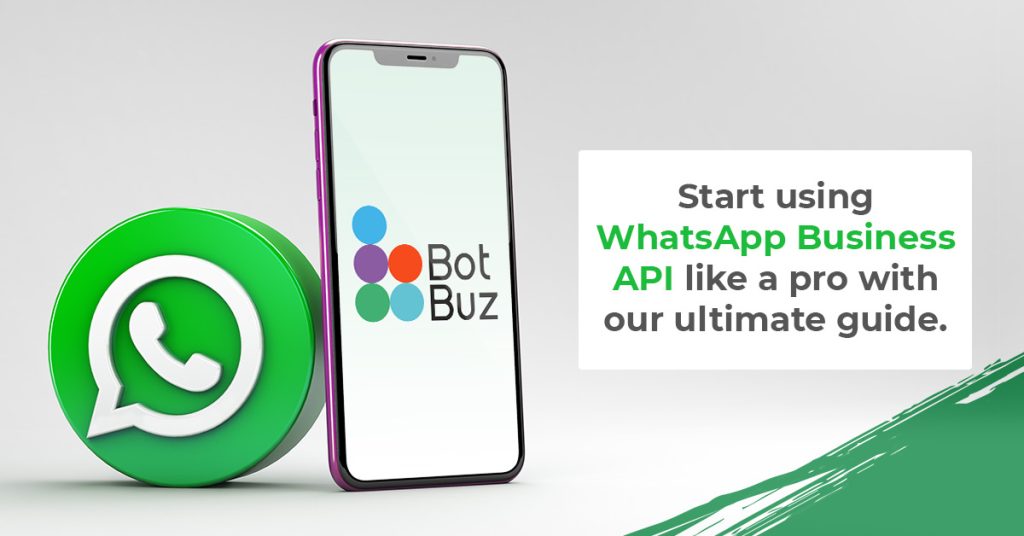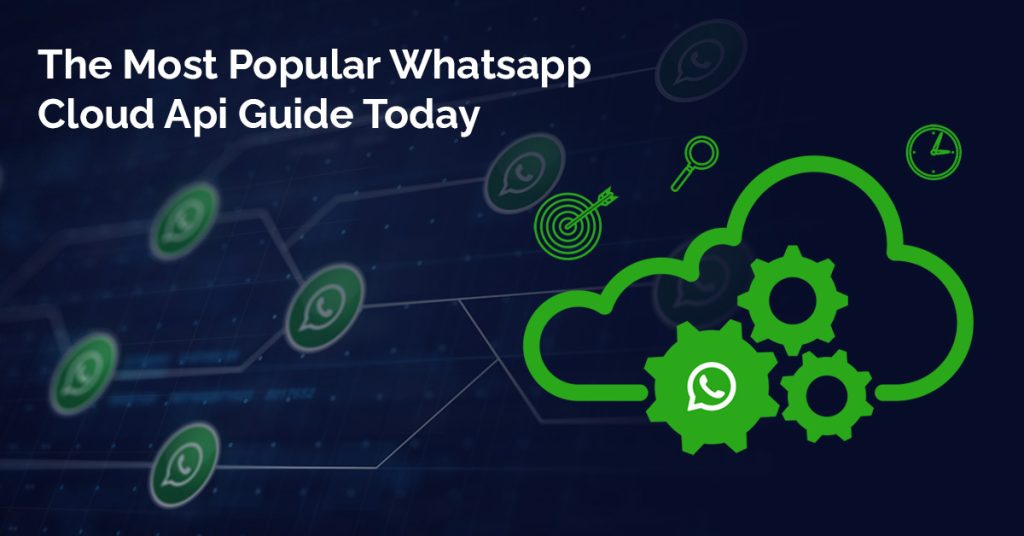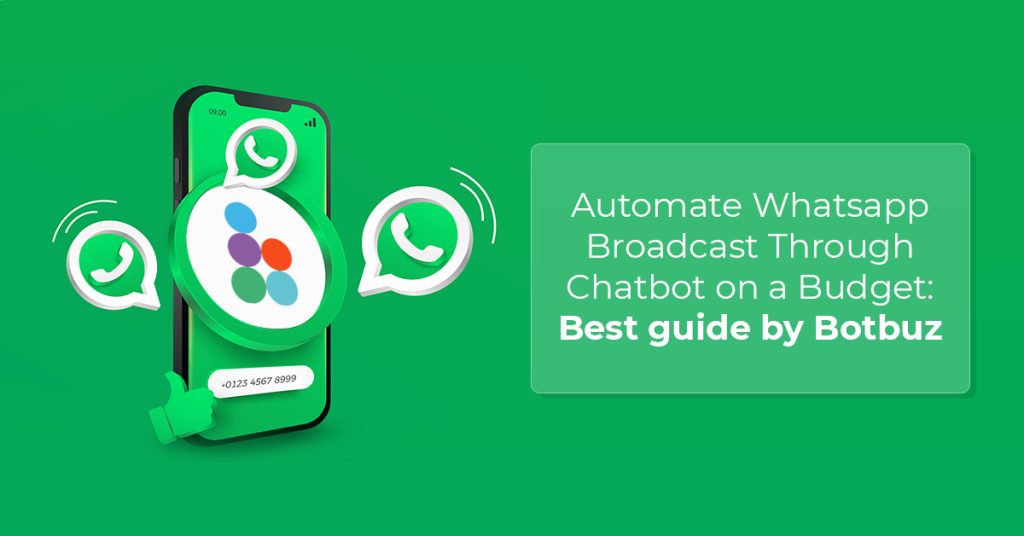WhatsApp Collections and Catalog Management :
WhatsApp Collections are a feature designed specifically for WhatsApp Business accounts. They help businesses organize their product catalogs. Thus, making browsing and shopping easier for their customers.
WhatsApp Collections: Imagine folders within your catalog. You can group related products together under clear and descriptive names . For e.g., “Summer Collection,” “Back-to-School Essentials”. This way, customers don’t have to scroll through a long list of everything you offer.
Importance of Catalog Management : An organized catalog is key for businesses on WhatsApp. It creates a professional look, improves the customer experience and leads to more sales. Think of it like a well-organized store. It makes it easier to find what you’re looking for, which means you are more likely to buy something.
Effectively managing your catalog with Collections helps you :
- Showcase products efficiently : Group similar items together for easy browsing.
- Highlight special offers : Create collections for seasonal sales or promotions.
- Make navigation easier : Customers can find what they need quickly.
WhatsApp Collections :
Existing Catalog : You need to have a WhatsApp Business catalog set up first. This is where you add your products or services with details like descriptions, prices, and images. If you haven’t created a catalog yet, there are resources available to guide you through that process on WhatsApp’s Help Center.
Now, assuming you have a catalog ready, here’s how to access the Collections feature :
Open the WhatsApp Business App : Launch the WhatsApp Business app on your phone.
Go to Business Tools : Tap the three dots menu and select “Settings” Then, navigate to “Business tools.”
Access Catalog : Within “Business tools,” you should see an option for “Catalog.” Tap on that to open your product catalog.
Collections Feature : Inside the catalog section, you’ll find the option for “Collections.” This is where you can create and manage your product groupings.
Creating a New Collection :
Now that you’ve accessed the Collections feature within your WhatsApp Business catalog, let’s walk through creating your first collection :
Add New Collection : Within the “Collections” section of your catalog, you should see an option to “Add new collection.” Tap on that button to begin.
Name Your Collection : Give your collection a clear and descriptive title that reflects the products it will contain. For example, if you’re grouping summer dresses, a good name might be “Summer Dresses 2024.” Keep it concise and informative for easy browsing by customers.
Optional : Add a Description (recommended) : You can also add a short description to your collection. This is a great space to provide some context or highlight any special features of the products in this group.
Select Products : Here’s the fun part – choosing which products to include in your collection. Tap on “Next” after entering your collection name and description (if used).
Choose Catalog Items : You’ll be presented with a list of all your catalog items. Simply tap on the products you want to add to this specific collection. You can select multiple products.
Finalize Your Collection : Once you’ve chosen the products for your collection, tap “Done” to save your selections.
Congratulations ! You’ve created your first WhatsApp Collection. It will now be displayed alongside your other collections (if any) within your catalog. Remember, WhatsApp reviews new collections before they become visible to customers. This review process typically takes no longer than 24 hours.
Adding Products to a Collection :
There are two ways to get products into your WhatsApp Collections :
- Adding Existing Products to a Collection :
Let’s say you already have a product catalog with various items, and you want to add some of them to an existing collection. Here’s how :
Open the Collection : Navigate to the “Collections” section within your WhatsApp Business catalog. Tap on the specific collection you want to modify.
Add Existing Products : Once you’ve opened the collection, you’ll see a list of products currently included. Look for an “Add Products” option (it might have a plus sign icon). Tap on that.
Select from Catalog : You’ll be presented with a list of all your catalog items. Simply choose the existing products you want to add to this collection and tap “Done” to save your changes.
- Creating New Products and Assigning them to Collections :
If you have new products to add to your catalog and want to include them in a specific collection right away, you can do both at once :
Access Catalog Section : Go to the “Business tools” section within your WhatsApp Business app and tap on “Catalog” to open your product catalog.
Add New Product : Within the catalog section, look for the option to “Add new item.” Tap on that button to begin creating your new product.
Fill in Product Details : Here, you’ll add all the essential information about your new product, including images, descriptions, price (optional), and any other relevant details.
Assign to Collection (Optional) : While creating the new product, look for an option to assign it to a collection. Select the relevant collection from the list and continue finalizing your new product entry.
Save and Review : Once you’ve filled in all the details and assigned the product to a collection (if desired), tap “Save” to finalize the process. Remember, new collections and products are reviewed before becoming visible to customers, so allow up to 24 hours for them to appear.
Editing and Managing Collections :
Keeping your WhatsApp Collections organized and up-to-date is crucial for a user-friendly catalog. Here’s how to edit and manage your collections :
Editing Collection Information :
Access Collections : Head over to the “Business tools” section of your WhatsApp Business app and tap on “Catalog” to access your product catalog. Then, navigate to the “Collections” section.
Open Collection : Select the specific collection you want to edit by tapping on it.
Modify Name & Description : Once the collection is open, you’ll see its current name and description (if any). Look for an “Edit” option (might be a pen icon). Tapping on “Edit” allows you to change the collection name and update the description if needed.
Save Changes : After making your edits, remember to tap “Save” for the changes to take effect.
Managing Products within Collections :
Open Collection : Navigate to the “Collections” section within your catalog and select the collection you want to modify.
View Products : Once you’ve opened the collection, you’ll see a list of products currently included.
Adding Products : Look for an “Add Products” option (it might have a plus sign icon). Tap on that to browse your catalog and select existing products to add to this collection.
Removing Products : To remove a product from the collection, simply tap and hold on the product you want to remove. This will usually display options like “Delete” or “Remove.” Select the appropriate option to take the product out of the collection.
Rearranging Products : You can also change the order in which products appear within a collection. Tap and hold on a product, then drag and drop it to the desired position in the list.
Save Your Work : Remember to tap “Save” after making any changes to the product list within your collection.
Using Collections in Customer Conversations :
Sharing Collections in Chats :
Direct Sharing : The beauty of Collections lies in their easy shareability within WhatsApp chats. During a conversation with a customer, you can directly send them a specific collection. Simply locate the collection you want to share within your catalog and tap on it.
Look for the Share Button : Once you’ve opened the collection, you’ll typically see a “Share” button or icon (might resemble an arrow pointing outwards). Tapping on “Share” will bring up options for how you want to send the collection.
Choose the Chat : Select the WhatsApp chat with the customer you want to share the collection with. Once you choose the chat, the collection will be sent as a message within the conversation.
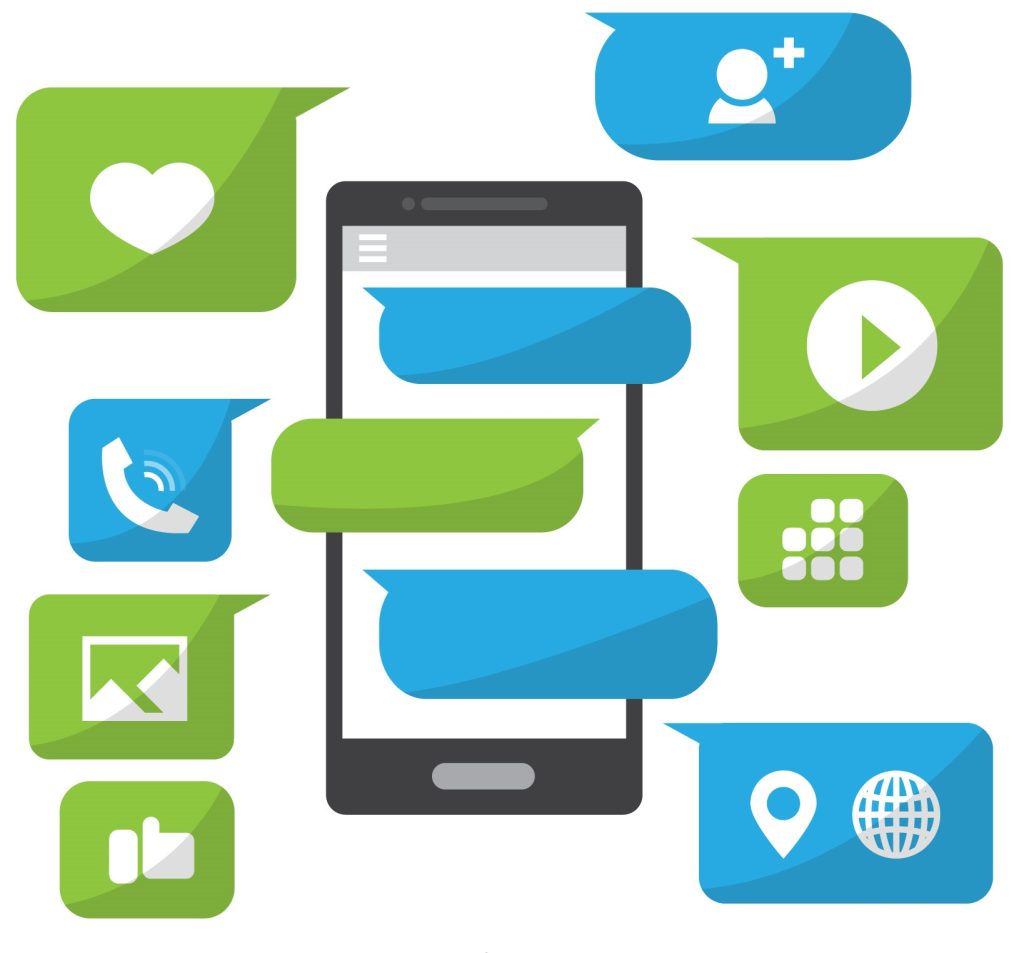
How Collections Enhance Customer Experience ?
Streamlined Product Exploration : Sharing relevant Collections with customers saves them time and effort. Instead of browsing your entire catalog, they can directly access a curated group of products that aligns with their interests or needs as discussed in the chat.
Increased Engagement : Well-organized Collections with clear descriptions and enticing product presentations can grab a customer’s attention. It keeps them engaged in the conversation.
Improved Purchase Decisions : By showcasing related products within a Collection, you can encourage customers to consider complementary items or explore different options within a category. This can lead to higher order values.
Faster Customer Support : Collections can be a time-saving tool for customer support. If a customer inquires about a specific product type, you can quickly share the relevant collection instead of manually sending individual product details.
Best Practices for Managing WhatsApp Collections :
Some best practices to ensure that collections are effective & deliver a seamless customer experience :
Organization is Key :
Clear & Concise Names : Choose names that accurately reflect the products within the collection. Avoid generic titles – be specific! For example, “Summer Dresses” is better than just “Dresses.”
Logical Grouping : Organize products logically based on category, brand, functionality, or any other relevant criteria. It should make sense for your business & your customers. Think about how customers would naturally browse your catalog.
Limited Collection Size : Don’t overload collections with too many products. Aim for a curated selection that’s easy to navigate. A good rule of thumb is to keep it between 10-20 items per collection.
Maintaining Accuracy :
Inventory Management : Ensure your collections accurately reflect your current inventory. Remove out-of-stock items promptly to avoid customer frustration. Consider integrating your catalog with your inventory management system for real-time updates.
Up-to-date Information : Keep product descriptions, prices, and images fresh and accurate. Outdated information can confuse customers. It leads to a negative perception of your brand.
Seasonal Updates : Adapt your collections to reflect seasonal trends and promotions. Highlight new arrivals or special offers by creating dedicated collections.
Customer-Centric Approach :
Gather Feedback : Pay attention to customer inquiries and feedback related to your collections. See what resonates with them and what might be confusing.
Refine Based on Feedback : Use customer feedback to refine your collection structure, names, and product inclusions. The goal is to make browsing and selection as intuitive as possible.
A/B Testing : Consider A/B testing different collection structures and names to see what performs best with your customer base. This data-driven approach can help you optimize your collections for maximum impact.
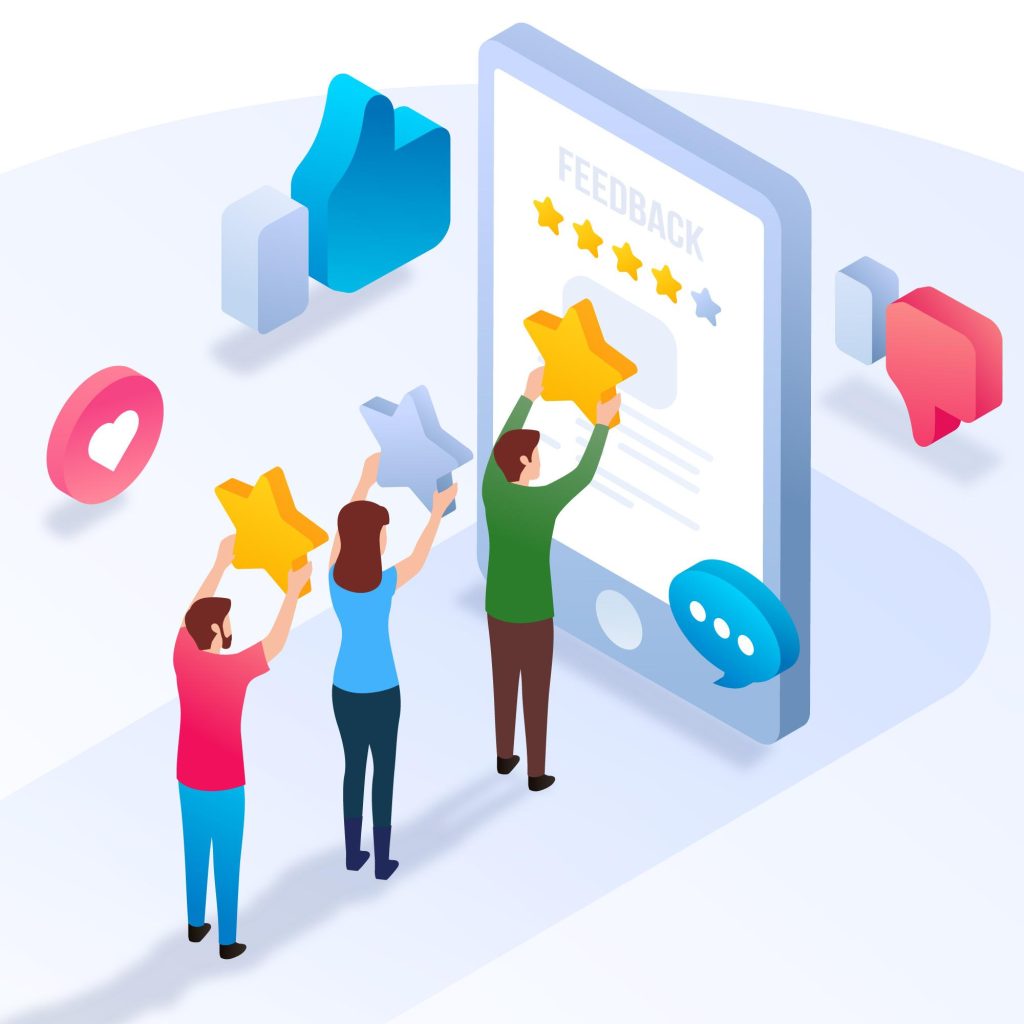
Troubleshooting Common Issues :
Collections Under Review : Newly created collections can take up to 24 hours to be reviewed and become visible to customers. Be patient and wait for the review process to complete.
Tips : Avoid making frequent changes to newly created collections as this may trigger another review.
If it takes longer than 24 hours and you believe your collection was wrongly flagged, you can contact WhatsApp Business support for further assistance.
Difficulty Editing or Sharing Collections :
Outdated WhatsApp Business App : Ensure you’re using the latest version of WhatsApp Business app. Outdated versions might have bugs affecting Collections.
Unstable Internet Connection : A weak or unstable internet connection can cause issues when editing or sharing Collections.
Tips :
Update the WhatsApp Business app to the latest version available on the Google Play Store or Apple App Store.
Connect to a stable Wi-Fi network or ensure you have a strong cellular data signal when editing or sharing Collections.
Collections Not Reflecting Product Changes :
Catalog Not Synced : Your WhatsApp Business catalog might not be synced with your inventory management system (if you use one). This can lead to collections displaying out-of-stock items or missing new additions.
Tips :
Verify that your catalog sync settings are configured correctly. Especially if you’re using a third-party inventory management system.
Manually check your collections for outdated information and update them accordingly.
Consider integrating your catalog with your inventory management system for automatic updates.
FAQs :
Here are some frequently asked questions regarding WhatsApp Collections, along with answers and solutions to common concerns :
- What are the benefits of using WhatsApp Collections ?
- Improved customer experience : Customers can easily find what they’re looking for by browsing organized collections instead of a long product list.
- Increased sales : Well-curated collections can highlight specific products or promotions. It can potentially lead to more sales.
- Enhanced brand image : Organized collections create a professional look for your business on WhatsApp.
- Time-saving communication : Sharing relevant collections with customers saves time compared to sending individual product details.
- How many collections can I create ?
- There’s no official limit on the number of collections you can create. However, it’s recommended to focus on quality over quantity. Aim for a manageable number of well-organized collections. It helps in catering your customer needs.
- Can I edit a collection after I create it ?
- Absolutely ! You can edit collection names, descriptions & the products included within them at any time.
- Why can’t my customers see a new collection I just created ?
- Newly created collections undergo a review process by WhatsApp. It typically takes up to 24 hours. Once approved, your collections will become visible to your customers.
- How can I make sure my collections are up-to-date ?
- Regularly review your collections and remove out-of-stock items.
- Update product descriptions, prices, and images as needed.
- Consider integrating your catalog with your inventory management system for automatic updates.
- What if I’m having trouble managing or sharing my collections ?
- Ensure you’re using the latest version of the WhatsApp Business app.
- Verify a stable internet connection.
- Restart the WhatsApp Business app or your phone.
If these steps don’t resolve the issue, you can reach out to WhatsApp Business support for further assistance.
- Is there a way to track how customers interact with my collections ?
- Currently, there’s no built-in analytics feature within WhatsApp Business to directly track how customers interact with your collections. However, you can observe customer behavior indirectly. For instance, if a customer asks detailed questions about specific products within a collection you shared, it suggests they’re engaged with that collection.
- Can I use Collections to showcase services offered by my business ?
- WhatsApp Collections are primarily designed for showcasing products. You can potentially use them creatively to represent services. For example, if you offer various hairdressing packages, you could create a collection titled “Hairdressing Services” and include descriptions and prices for each package.
WhatsApp Collection and Botbuz Chatbot :
WhatsApp Collections are a feature specifically within the WhatsApp Business app itself. There isn’t an official API for external tools to directly create, edit, or manage them.
BotBuz can still be a valuable tool for WhatsApp Business strategy, even if it can’t directly control Collections. Here’s how :
Customer Engagement : You can design chatbots within BotBuz to answer customer questions about the products within your Collections.
Product Information : Integrate your WhatsApp catalog with BotBuz. It helps to provide detailed information about any product within a collection, even if it can’t directly add or remove them.
Collection Promotion : Craft chatbot interactions that highlight or promote specific Collections based on customer inquiries or browsing history.
Order Processing : While BotBuz can’t manage Collections directly, it can potentially be used to facilitate the ordering process once a customer has chosen a product from a Collection you shared during a conversation.
Overall, while BotBuz doesn’t directly manage WhatsApp Collections. But it can still be a powerful tool to enhance the customer experience alongside your Collections strategy.
In conclusion, WhatsApp Collections offer a powerful way to organize your product catalog. It can elevate the customer experience within your WhatsApp Business chats. By creating well-structured collections, you can make it easier for customers to find what they’re looking for. It helps to browse related items, and ultimately make informed purchase decisions.
While WhatsApp Collections themselves can’t be managed through external tools like BotBuz chatbot. Though chatbots can still play a crucial role in supporting your Collections strategy. They can answer customer questions about products within collections, and provide detailed information. It can even promote specific collections based on customer interactions. Additionally, chatbots can streamline the order processing journey once a customer selects a product from a shared collection.
By combining the power of WhatsApp Collections with the functionality of a chatbot like BotBuz, you can create a seamless & engaging shopping experience for your customers on WhatsApp. Thus, leading to increased sales and a stronger brand image. Remember, a well-organized catalog with a helpful chatbot assistant is a winning formula for success on WhatsApp Business.